Advanced Java Programming

Advanced Java Programming Advanced Java Programming :- Introduction to advance java As most of us already know that if we want to make normal applications it can be easily built using core Java concepts. But, when it we need to develop web applications, advanced Java fundamentals, like JSP, Servlets, JDBC etc. needed, so to add capabilities and features of the application advance java is essential for developers. Through the motive of this blog is to explain about Advanced Java, I will be giving you a complete insight into the fundamental concepts of Advance Java. Figure - 1.2 If you want to see complete video on this please have a look the video below. Learn with Resh u Advanced Java Programming Course ...
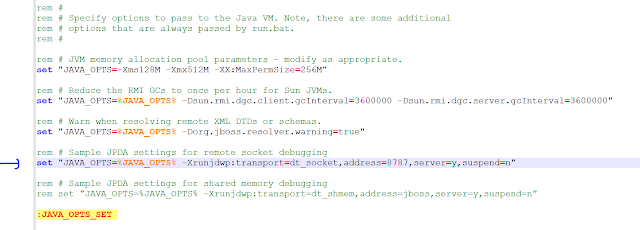
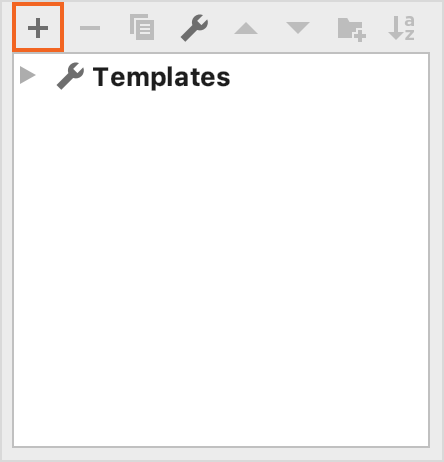


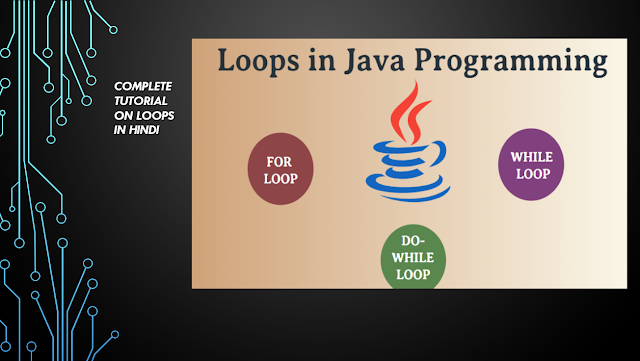

Comments
Post a Comment
Please do not comment any spam link in the comment box